
Winamp is a free music application to play the offline or downloaded songs in your computer.
The Play
| CrimKri | Hello, Hey CE Expert!!!! Thanks to help me last time about Inkscape and other tools. Now, I need your help to select a good songs player on the Windows that can play offline music files beautifully. |
| CE~RamExpc | You are talking about a Music Player for Windows. |
| CrimKri | Yes, yes. |
| CE~RamExpc | Have you heard about Winamp? |
| CrimKri | No. What it is? |
| CE~RamExpc | How today’s generation guy can know about Winamp. It was like a fresh breeze ten to twenty years before. It was an offline era. We were using 56kbps connection to download songs or getting them through CDs. These songs were beautifully played in Winamp. |
| CrimKri | Any other fact? |
| CE~RamExpc | Winamp is a free music application to play the offline or downloaded songs in your computer. |
| CrimKri | Wow!! So nice. Great to know that. How can I install the Winamp? |
The Action
CE~RamExpc in Action
Steps to install Winamp
Perform the following steps to install the Winamp.
- Visit the Inkscape Downlods Page
 in your browser on your computer.
in your browser on your computer.
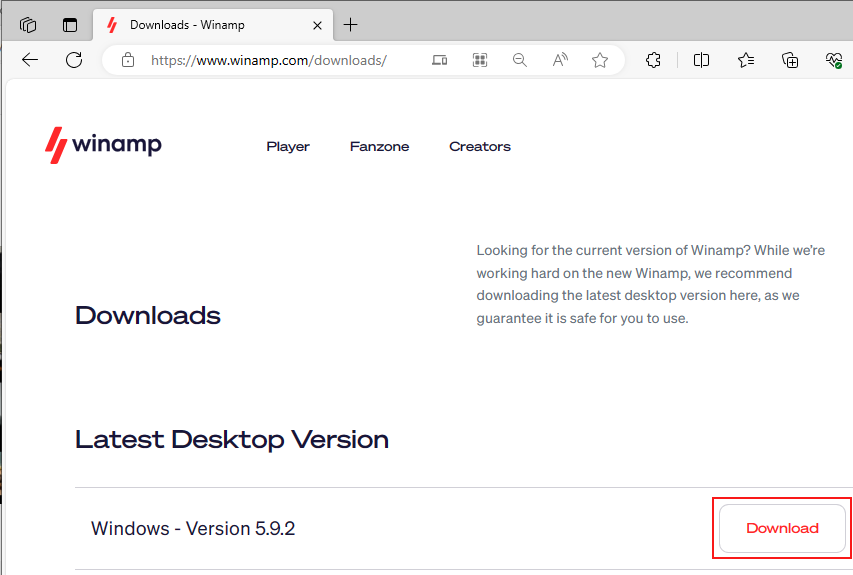
Winamp download page
- Click the Download Now button. It starts the download as per your browser’s preference. It will either download directly to the default download folder or prompt you to save the file manually. In my case, the system displayed it.
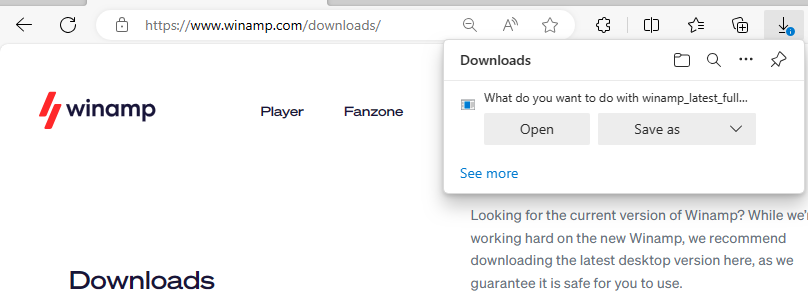
Downloading the Winamp
- Click the Save as button to save the file on your disk drive. It displays the following dialog box.
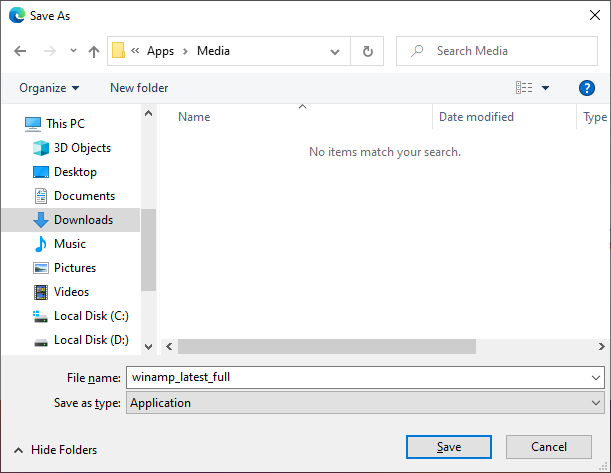
Save the file
- Select the location where you want to download the file.
- You can rename the file, if required. But, I skipped this step.
- It is obvious that you have to click the Save button in this dialog box. It saves the file on your disk drive at your selected location.
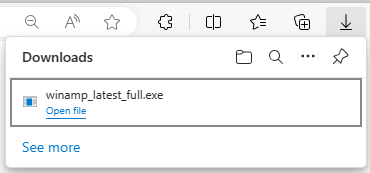
Downloaded the setup file
- Go to the selected location.
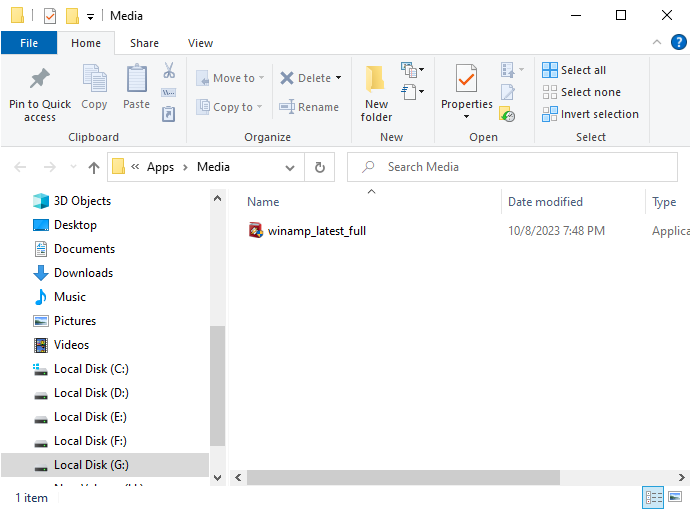
Setup file in the folder
- Double click to open the setup file to open the setup file. If the User Access Control (UAC) asks to install this application, please make sure to click the Yes button. Once allowed, it displays the installation wizard.
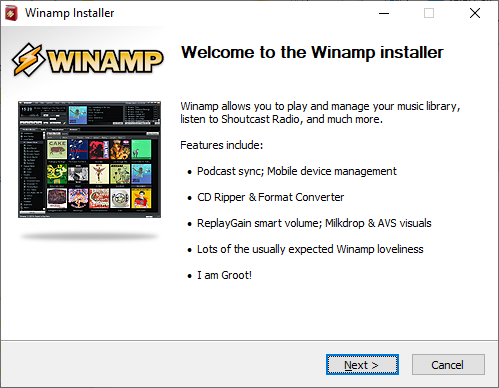
Installation Wizard
- Click the Next button. It displays the license agreement to install Winamp.
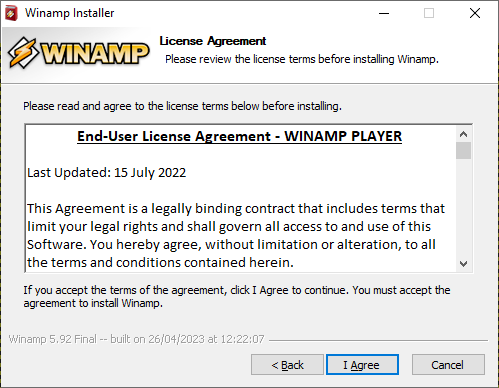
License Agreement
- We recommend you reading the license agreement in detail and understand it. Once you are ready to comply with it, please click the I agree button to continue the installation. It displays the following page.
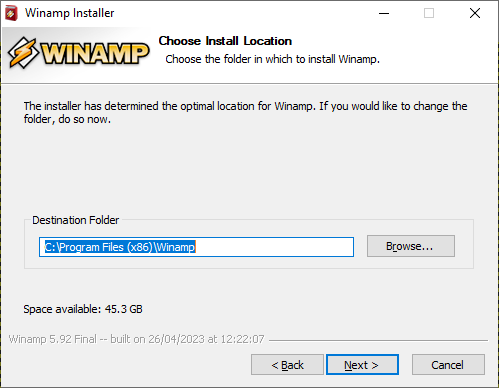
Select location to install the Winamp
- Here, you can click the Browse button to select a different location where you want to install the Winamp.
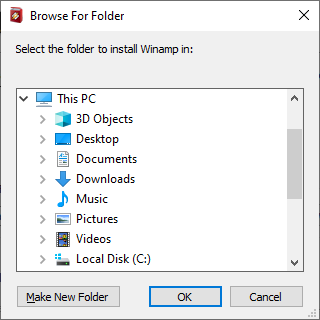
Browse for folder
- Here, you can select a different location in your disk drive. Click the OK button to make the change, else you can click the Cancel button. It takes you back to the previous page on the installation wizard.In my case, I have not changed the location.
- Click the Next button. It displays the following page.

Types of Winamp Installation
- You can click the drop-down menu to select any of the following options.
- Full: It is selected by default. Select it for the full installation.
- Standard: Select it to install Winamp with recommended settings.
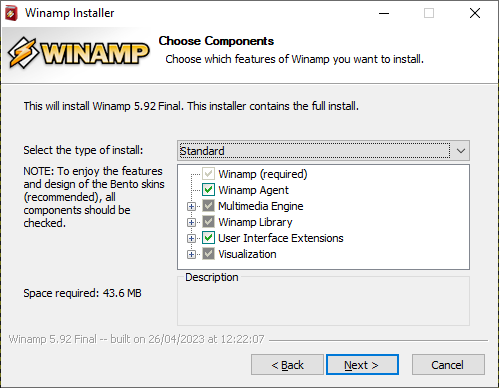
Standard Installation
- Lite: Select it to install Winamp with very few options.
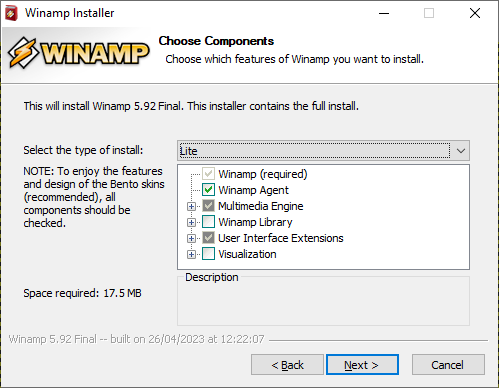
Lite Installation of Winamp
- Custom: Select it to customize the installation. You can also uncheck some options for this installation type.
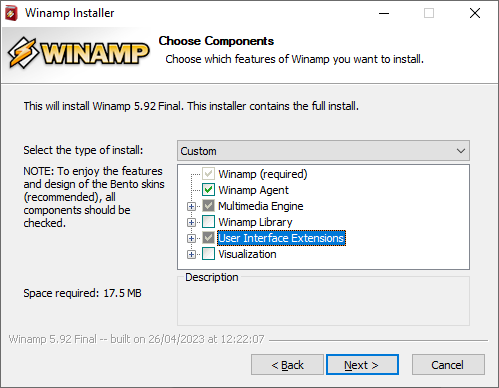
Customized Installation
In my case, I have selected the Full Installation.
- Click the Next button. It displays the following page.
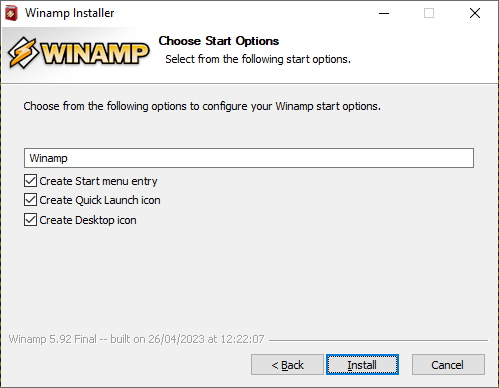
Additional Tasks
- You can select any of the following options.
- Create Start menu entry: Select it to add the Winamp icons in the Start Menu.
- Create Quick Launch Icon: Select it to add the Winamp icon in the Quick Launch tray near the clock in your Windows desktop.
- Create Desktop icon: Select it to add the Winamp icons on your desktop.
These options are selected by default. I have kept them selected.
- Click the Install button to start the installation process.
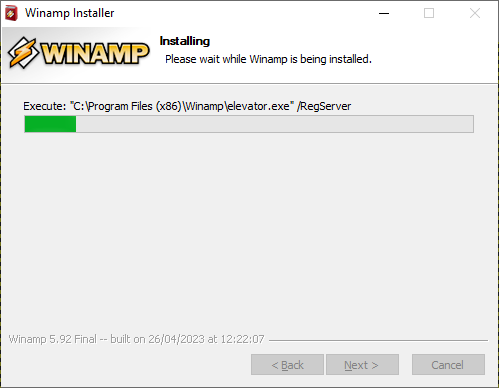
Installing Winamp
- Once installed successfully, a successful message is displayed in the installation wizard.
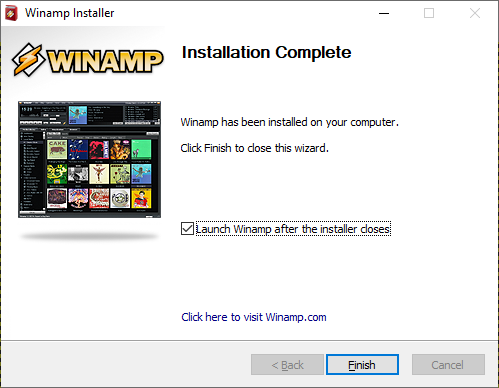
Completed the Winamp Installation
- Click the Finish button to complete the process and close this installation wizard. I have kept the Launch Winamp after the installer closes option checked.
- If the User Access Control asks to install this application, please make sure to click the Yes button. Once allowed, the system launches the Winamp Setup.
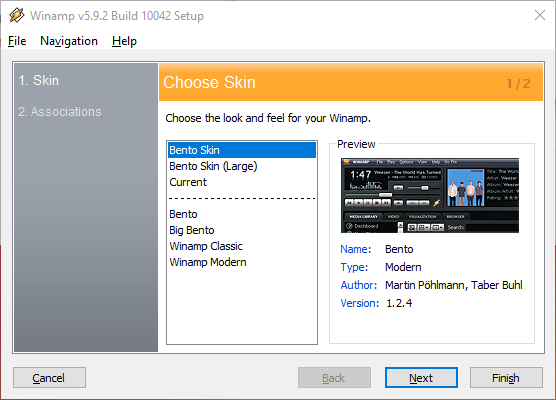
Select a skin
- Select a skin. I have selected the Winamp Modern skin.
- Click the Next button. It displays the following options.
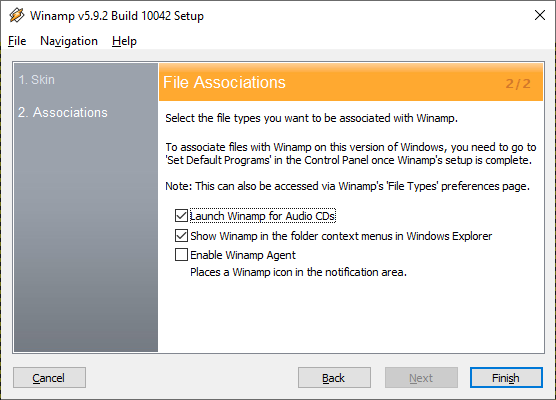
App Options
- You can select the following options here.
- Launch Winamp for Audio CDs
- Show Winamp in the folder context menus in Windows Explorer
- Enable Winamp Agent
I have selected all of these options.
- Click the Finish button to complete the setup.
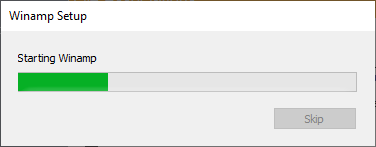
Starting the App
- If the User Access Control (UAC) asks to install this application, please make sure to click the Yes button. Once allowed, the system starts the Winamp.
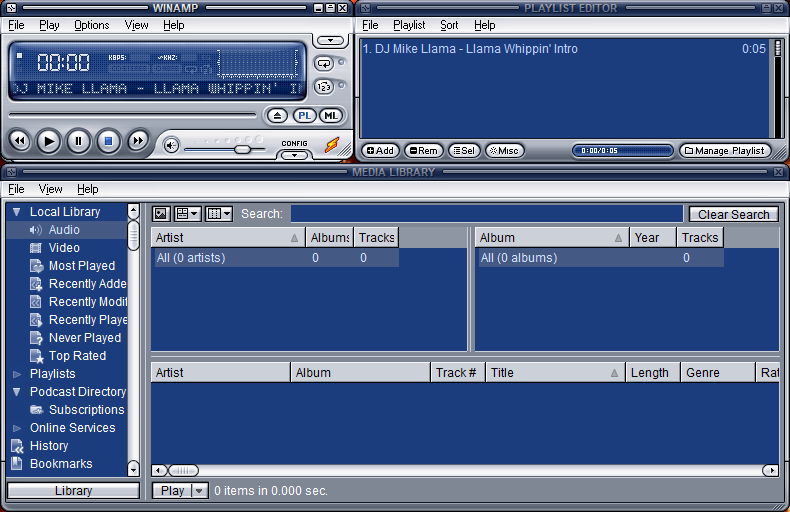
Winamp App
You can add media like music files here and start using it. Make sure to take benefits of its powerful equalizer.
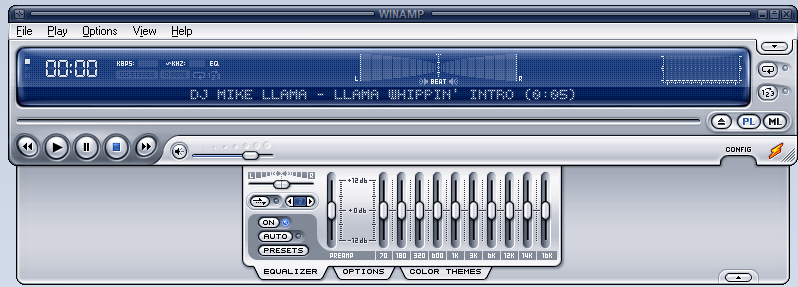
Winamp Equalizer
I’m sure you will like using the Winamp. If yes, If yes, please become a fan of this beautiful player by joining their Fanzone at Winamp Discover ![]() .
.

Join Winamp Fanzone
Please share the name of music player app you are using. And do share your feedback for Winamp.
Hey! I would also like to know your feedback about this blog post.
