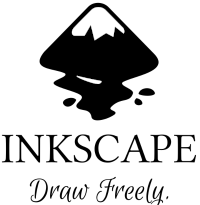
Inkscape is a free vector graphics program. You can use it design anything you want such as logo on an envelope, vectored image for a project, or an image for the Web.
The Play
| CrimKri | Hello, Hey CE Expert!!!! Thanks to help me last time about LibreOffice and other tools. Now, I need your help to select a good vector graphics program. Something that I can use to create vector graphics as a designer or web designer. |
| CE~RamExpc | You want a paid one or free one?? |
| CrimKri | Free, I am not gonna pay for it. |
| CE~RamExpc | You can go for Inkscape. |
| CrimKri | No. What it is? |
| CE~RamExpc | Inkscape is a free vector graphics program. You can use it design anything you want such as logo on an envelope, vectored image for a project, or an image for the Web. |
| CrimKri | Wow!! So nice. Great to know that. How can I install the Inkscape? |
The Action
CE~RamExpc in Action
Steps to install Inkscape.
Perform the following steps to install the Inkscape.
-
- Visit the Inkscape Website
 in your browser on your computer.
in your browser on your computer.
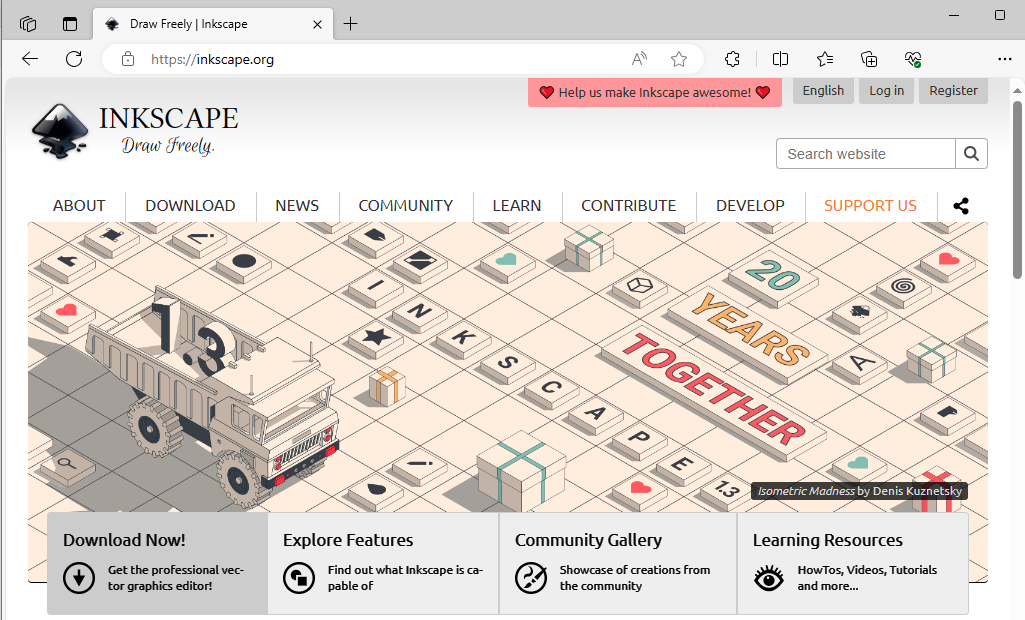
Inkscape Website
- Click the Download Now button. It takes you to the download page.
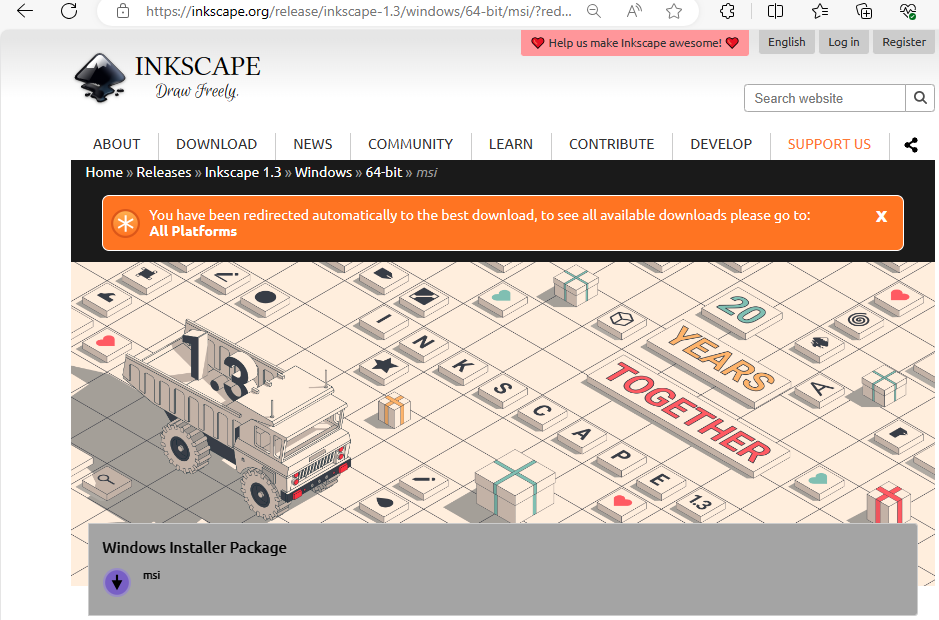
Inkscape Download Page
Click the msi option for the Windows Installer Package to download the setup file. It starts the download as per your browser’s preference. It will either download directly to the default download folder or prompt you to save the file manually. In my case, the system displayed it.
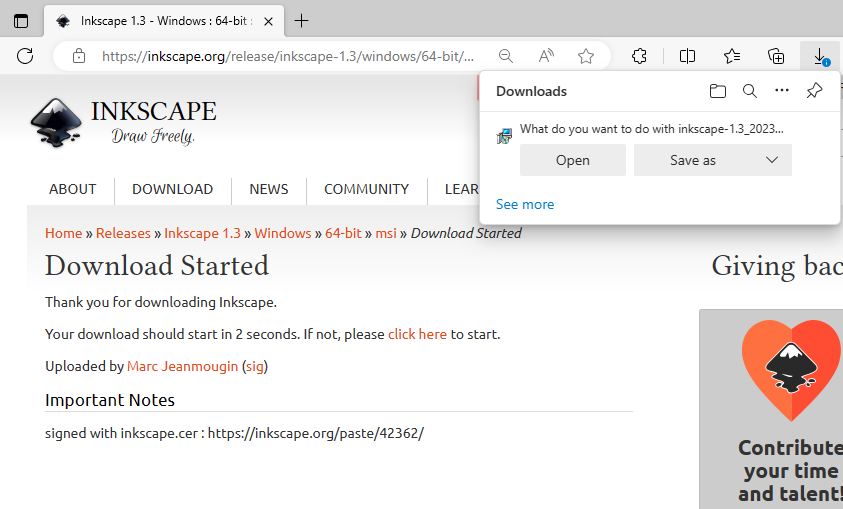
Downloading the Inkscape
- Click the Save as button to save the file on your disk drive. It displays the following dialog box.
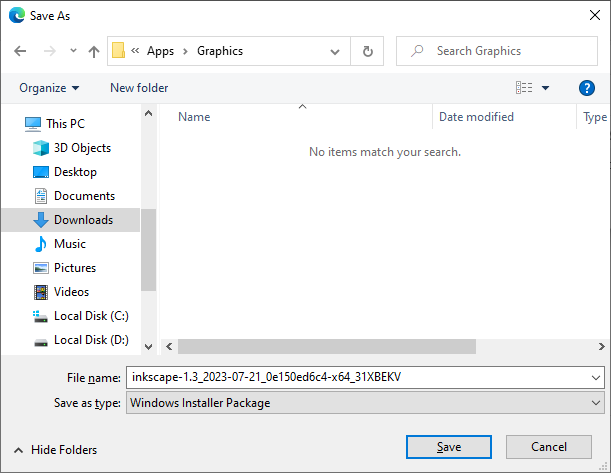
Save the file
- Select the location where you want to download the file.
- You can rename the file, if required. But, I skipped this step.
- It is obvious that you have to click the Save button in this dialog box. It saves the file on your disk drive at your selected location.
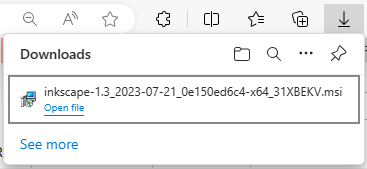
Downloaded the setup file
- Go to the selected location.
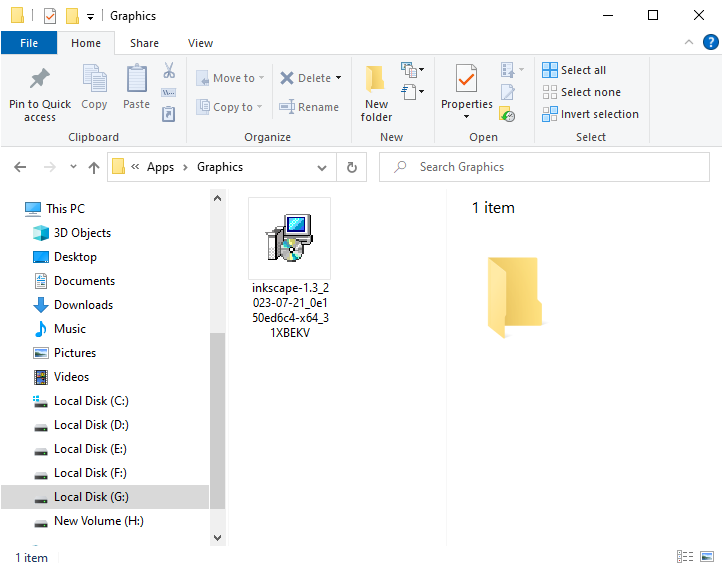
Setup file in the folder
- Double click to open the setup file to start the installation
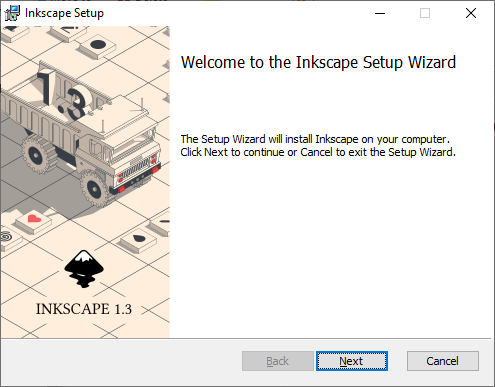
Installation Wizard
- Click the Next button to start the installation process.
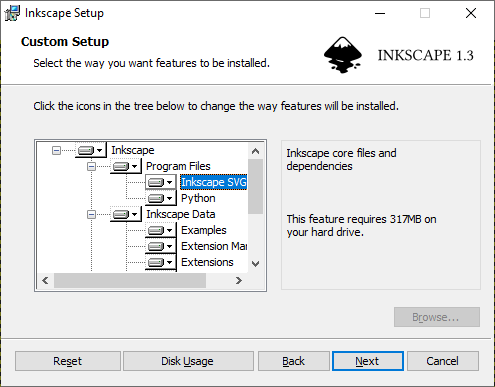
Customize the installation
- You can customize the installation here. You can click any feature to view the options.
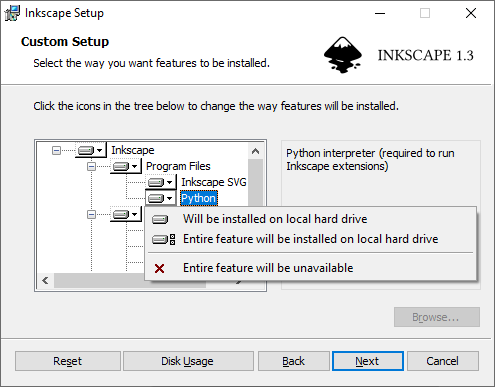
Options to customize the installation
- You can select any of the following options for any feature in this page.
- Will be installed on local hard drive: Select it to install the feature on the local drive.
- Entire feature will be installed on local hard drive: Select it to install the feature and all of its sub-features on the local drive.
- Entire feature will be unavailable: Select it to not install the feature and it will be unavailable.
- You can customize the installation. I have selected all features for full installation.
- Click the Next button to continue the installation process. It displays the following page.
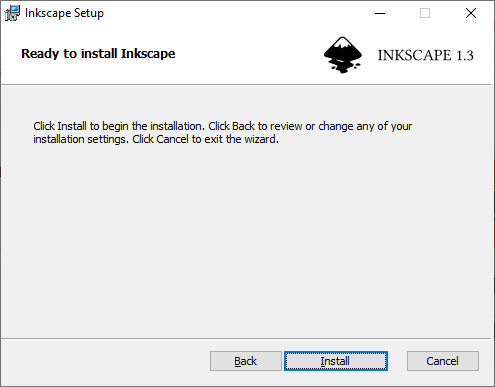
Ready to install
- Click the Install button. If the User Access Control (UAC) asks to install this application, please make sure to click the Yes button.
- Once allowed, the installation process starts.
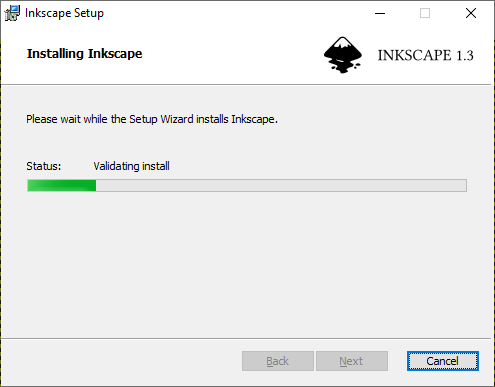
Started the installation
- Once installed successfully, a successful message is displayed in the installation wizard.
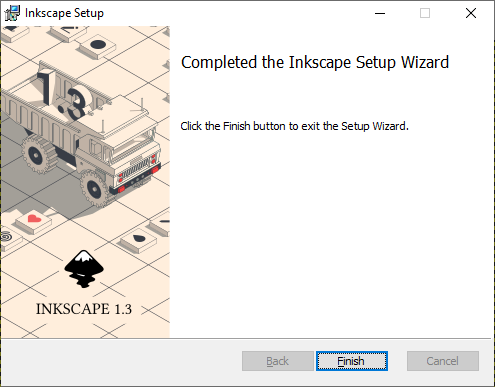
Completed the Inkscape Installation
- Click the Finish button to complete the process and close this installation wizard. This installation installs the following two applications.
- Inkview: Use it to view the vector graphics files such as .svg.
- Inkscape: Use it to create the vector graphics files.
- You can start the Inkscape from the Start Menu.
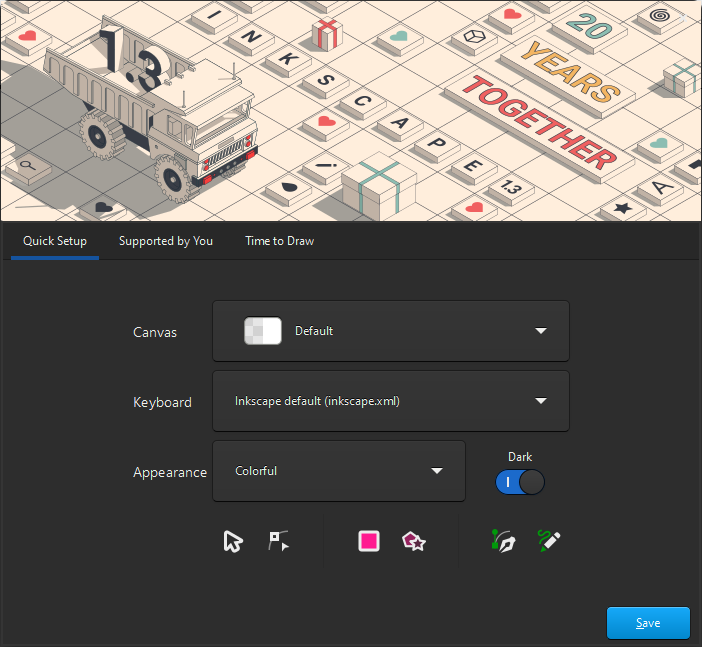
Starting the Inkscape
- You can customize the configuration. Once done, click the Save button.
- Create a new document with it.
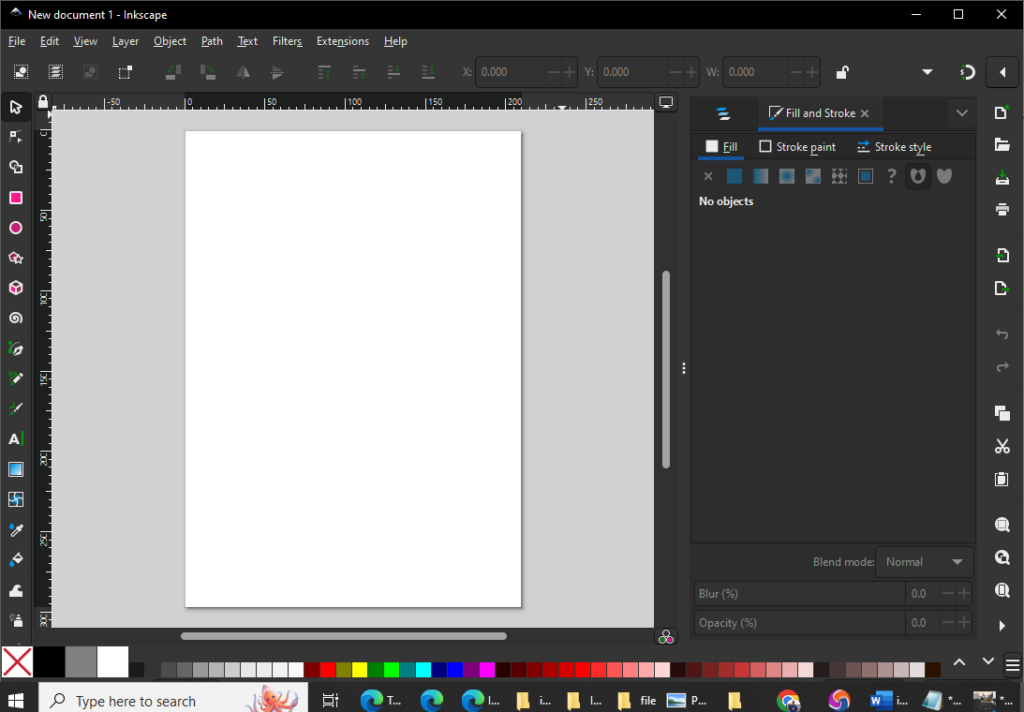
Inkscape
- Visit the Inkscape Website
The following screenshot displays a .svg file opened in Inkview.
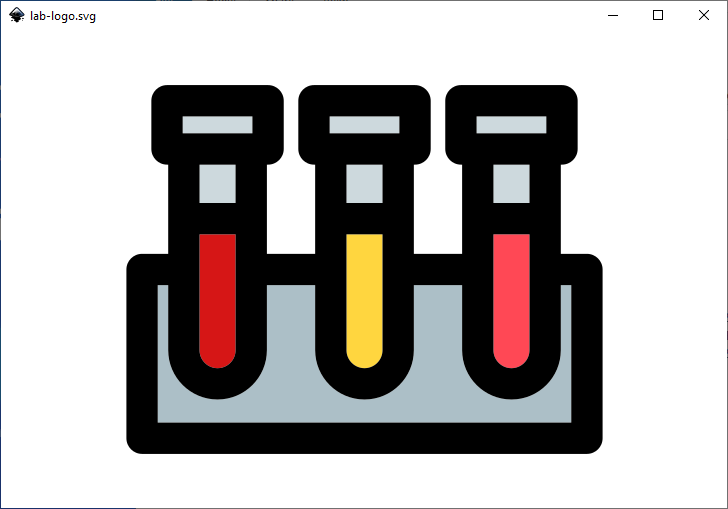
- 23. I’m sure you will like using the Inkscape and Inkview. If yes, please donate to this noble cause at Inkscape – Donate
 .
.
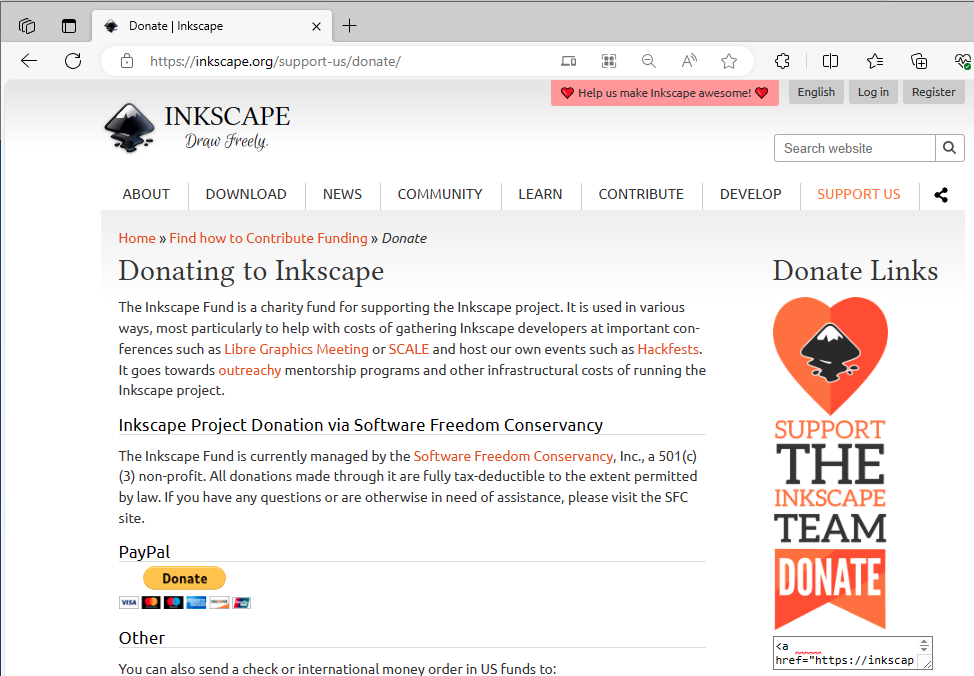
Donate to Inkscape
Please share the name of vector graphics app you are using. And do share your feedback for Inkscape.
Hey! I would also like to know your feedback about this blog post.
